Category Archives: devops

Publish dotnet core app using MSDeploy
Recently, I got a task to setup CI-CD pipeline for the dotnet core project. CI was easy, CD had challenges.
In CD, I need to deploy on Windows as well as Linux. In this post, I going to describe for the windows. Microsoft did good job in documenting the asp.net core and IIS integration. https://docs.microsoft.com/en-us/aspnet/core/publishing/iis
What it say is, first install IIS, install the .NET Core Windows Server Hosting bundle on the hosting system and then create asp.net core website. This all as part of one time installation on the target machine.
Next part would be deploying new versions of the same ASP.NET core web application again and again. Now, this part needs to be automated as continues deployment (CD) pipeline.
Challenges are
- You build the code on one machine and deploy on other
- In my case, due to IT policy, I wasn’t allow to create network share folders for deployment
- It needs to be secure, as only users who had permissions can only deploy
Now, how do I copy website code from one machine to other machine IIS without network share folder? As I was looking around for a solution, I found Microsoft has already solve this problem way back in 2010 with Web Deploy.
Microsoft was always has confusing name conversion, they market as Web Deploy, but internally called it as MS Deploy. This tool is unsung hero of deployment. When it comes to automated deployment, people talked of chef, puppet but MSDeploy isn’t acknowledged much.
Okay, what this tools does? You can publish website remotely without need to transfer file manually to that machine and setup the website way you want. That’s means, it can create the app pool, set the folder permissions, configure the port, configure the binding, etc. Not just transfer of code files.
Now, there are few good resources over the web, esp from the Vishal Joshi http://vishaljoshi.blogspot.in/search?q=msdeploy and SAYED IBRAHIM HASHIMI http://sedodream.com/SearchView.aspx?q=msdeploy whom has written extensively of on how to work with MS Deploy.
You need to install Web Deploy 3.6 remote agent service on the target machine. Can’t figure what this is, read through the following blog post to install MS Deploy http://chamindac.blogspot.in/2016/05/deploy-aspnet-core-10-to-remote-iis.html
Here, build server in black and target deployment server in red color.
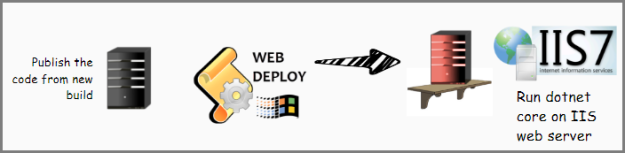
On the build server, you need to run following command to publish the dotnet core website, dotnet publish -o {path to publish folder}
dotnet publish -o D:\publishcode
Here, I want to deploy website in “Default Website/WebApp” on the target server.
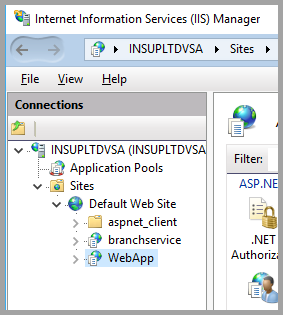
Use this command to deploy on the build machine. Here, username password would be local administrative user of the target machine.
servernameorip can be computer name like “WL-TPM-348” or could be IP on machine like “10.20.30.15”
By default, MS Deploy is installed in C:\Program Files (x86)\IIS\Microsoft Web Deploy V3 folder. If it’s install elsewhere, but that path for msdeploy.exe.
D:>"C:\Program Files (x86)\IIS\Microsoft Web Deploy V3\msdeploy.exe" -verb:sync -source:iisApp="D:\publishcode" -dest:iisApp="Default Web Site/WebApp",ComputerName="servernameorip",UserName='ServerUser',Password='password',AuthType='NTLM' -allowUntrusted
Mind, this is bare metal command to deploy code. It doesn’t have SiteManifest.xml which configures IIS Web application for app pool, ports, binding, etc. Neither it’s paramterize. But, it good example to get started.
Hope, you find this post useful